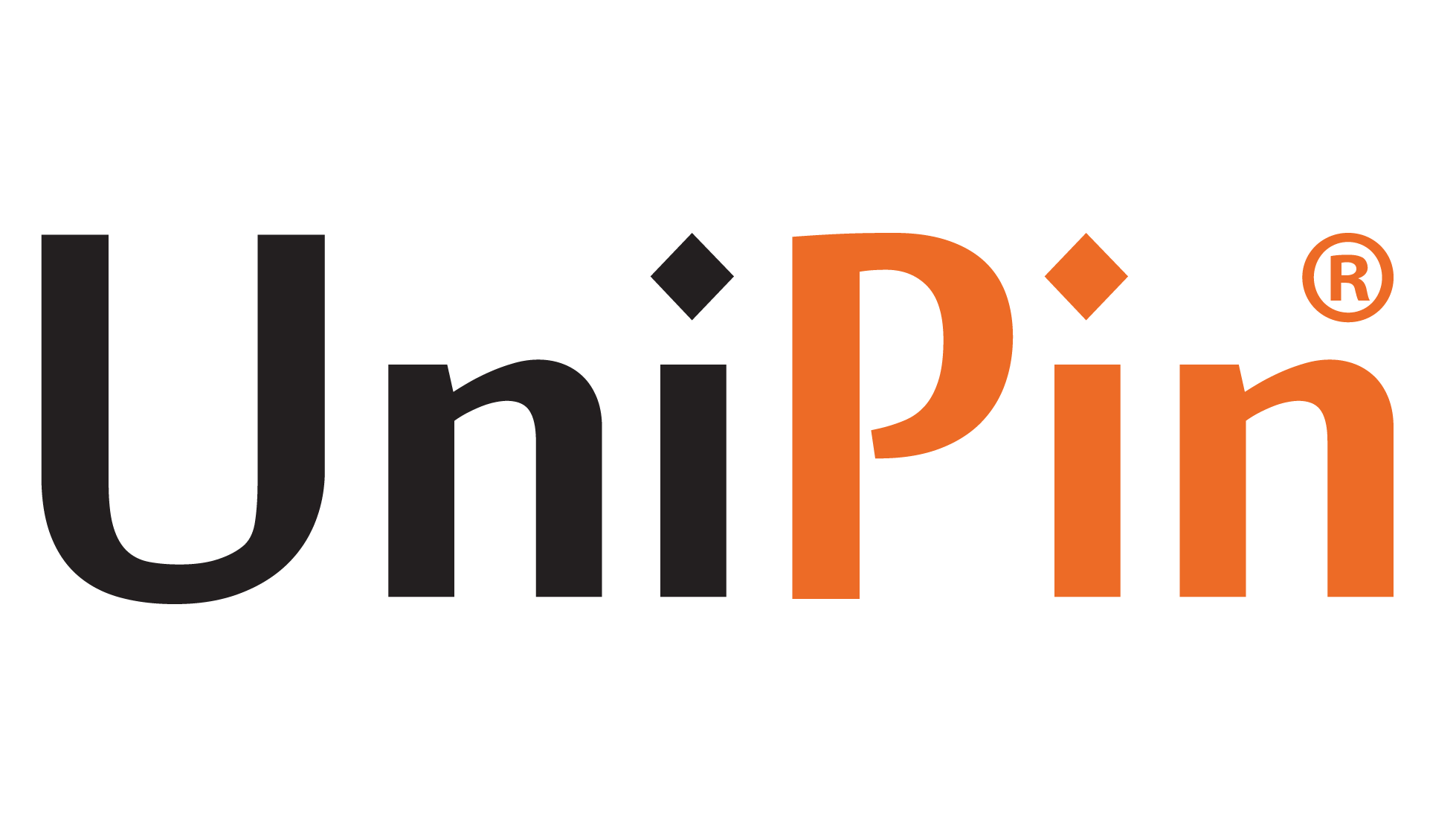Hey there, fellow gamers! We all know that playing comfortably is what we strive for. In the incredible world of Valorant, one of the key factors that ensures a smooth gaming experience is FPS. So, let’s dive into five epic ways to increase Valorant FPS!
What is FPS?
Before unveiling the secrets, let’s quickly break down what FPS means. Forget the usual First-Person Shooter abbreviation this time because here, FPS stands for Frame Per Second.
In the gaming realm, the screen displays animations per frame. The speed at which these frames are displayed is called the Frame Rate. The higher the frame rate, the smoother and more seamless the display. However, a low frame rate can make the game appear choppy and utterly uncomfortable.
This is especially crucial in First Person Shooter games, where many frames are needed to ensure a seamless experience. Imagine every frame being 1-2 pixels apart, but due to low FPS, they are 5-7 pixels apart. Annoying, right?
It’s important to note that FPS can be influenced by several factors like RAM, VGA, Processor, and screen. That’s why each game has its own requirements to unleash its full potential.
5 Ways To Increase FPS In Valorant
Now that we’ve covered the basics, let’s dive into the five mind-blowing ways to boost your Valorant FPS and take your gaming to the next level!
1. Bid Farewell to Background Programs
Regarding your computer’s performance, having other programs running simultaneously can be a major buzzkill. These software applications devour your precious RAM, whether it’s Discord, Google Chrome, or Microsoft Word.
For ultimate smoothness, make sure to close all unnecessary programs. If you’re chatting with your pals on Discord, bid it farewell temporarily to free up your memory.
To simplify the process, open the Task Manager by pressing Ctrl + Alt + Delete, then select “Task Manager.” Here, you can see the running software and its descriptions (CPU, Memory, and GPU). If you spot any software you recognize as unimportant, simply click on it and hit “End Task” in the lower right corner.
2. Graphics Card

Having a Graphics Card alone doesn’t guarantee a top-notch FPS. That’s why optimizing it to reach its full potential is crucial. Let’s take Nvidia as an example.
To optimize your Nvidia Graphics Card, open the Start Menu and search for “Nvidia Control Panel.” Click on it to enter the realm of ultimate performance.
Once you’re in, click “Manage 3D Settings” as shown in the picture. Under the “preferred graphic processor” option, choose “High-performance NVIDIA processor.”
Next, head to the settings section and click “Texture filtering – Quality.” Change it to “High performance.” Voila!
By doing so, your Nvidia Graphics Card will harness its power at full throttle. Remember that these settings will be applied to all software utilizing your Graphics Card.
3. Valorant Settings
It’s time to unleash the game-changing potential of Valorant settings. Before diving into the battlefield, click the “gear” icon in the upper right corner and select “Settings.”
Once inside, navigate to the “General” option. Scroll down until you find the “Show Mature Content” setting. Deactivate it to keep your gaming experience clean and smooth.
Alternatively, you can activate it while ensuring that “Show Corpses” and “Show Blood” are turned off.
By deactivating these features, you’ll avoid unnecessary lag when encountering other players’ lifeless bodies. Tactical advantage, unlocked!
4. Video General

After conquering the “General” option, let’s move on to “Video-General,” as shown in the picture above.
Here’s your chance to unleash the maximum potential of your FPS by disabling unnecessary video settings. Your goal is to remove any limitations on your FPS count.
If you’re rocking an Nvidia Graphics Card, you’ll find an option called “NVIDIA Reflex Low Latency.” Click on it and change it to “On + Boost.” Feel the power!
5. Video Graphic Qualit
Our final epic method to skyrocket your Valorant FPS lies within the “Graphic Quality” section under Video Settings.
Don’t hesitate to turn off all the unnecessary features and embrace a massive FPS boost. Select “Off” or “Low” to disable those power-draining settings. As for Anti-Aliasing, choose “None.” Lastly, for Anisotropic Filtering, opt for “1x.”
By sacrificing some graphical splendor, you’ll unlock an unprecedented frame rate. Remember, the focus here is on FPS, not jaw-dropping visuals.
That’s how you unleash the true potential of Valorant FPS. Believe it or not, lowering the graphics can significantly increase your FPS. The software will shift its priority from “best-looking” to “best-performance.”
May the gaming gods be with you as you embark on this thrilling FPS-enhancing journey!
Top Up Valorant Passion with UniPin and Enjoy Awesome Promotions!