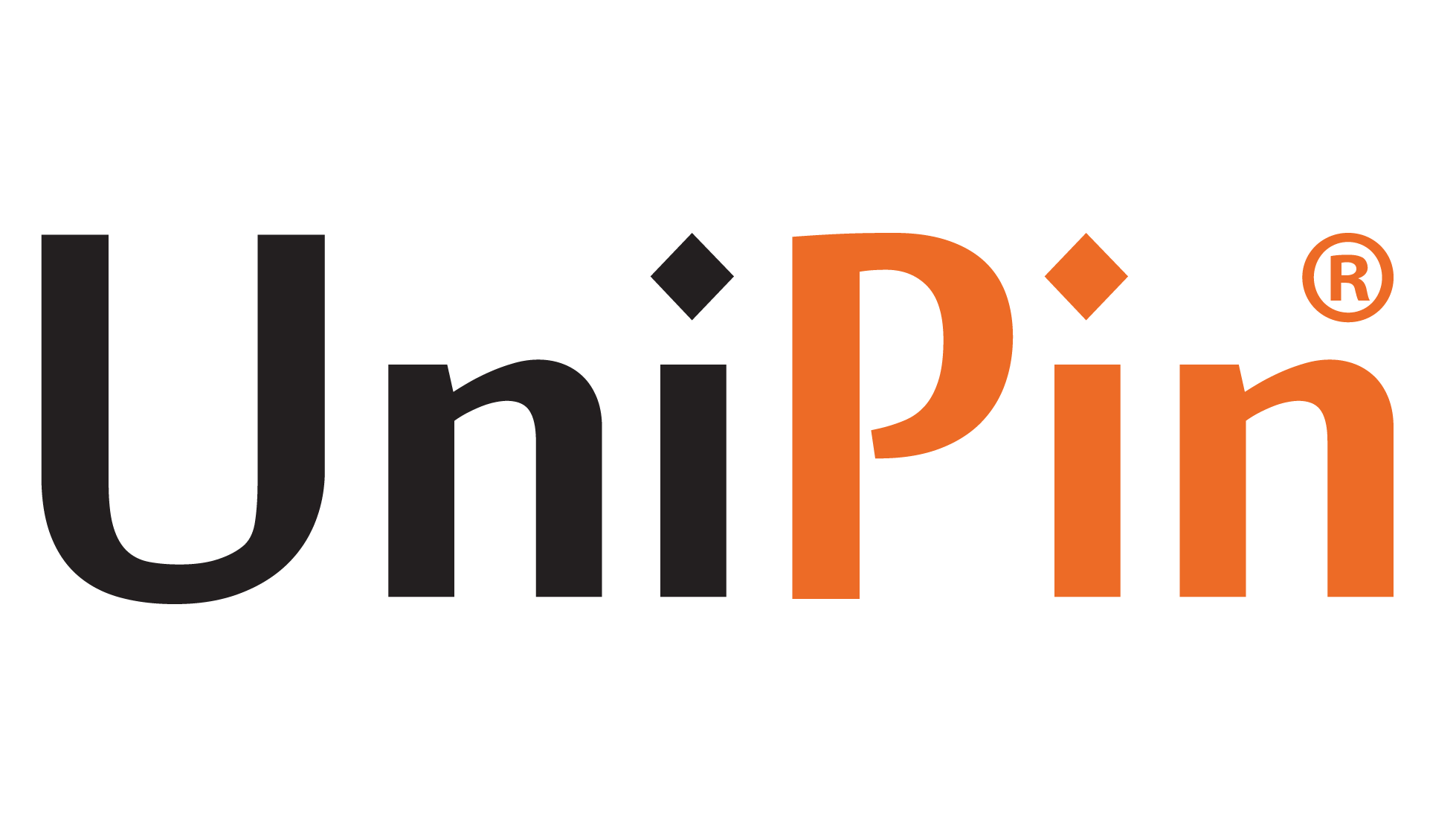Secure Boot represents a novel addition found within Windows 11, designed to enhance the safety and security of program launches. Valorant, a particular application, mandates the utilization of Secure Boot.
Should Secure Boot remain inactive, Valorant will experience operational issues on Windows 11. Today, we will provide instructions on enabling Secure Boot specifically for Valorant on Windows 11 systems.
Apart from that, you can also find out more about the Valorant Chat Button which you can definitely maximize when playing Valorant. This has quite an impact on Boot for Valorant which you can upgrade.
Windows 11’s Secure Boot Requirement for Valorant
To enjoy playing Valorant on Windows 11, it’s imperative to activate Secure Boot. If you come across the Valorant error codes VAN9001 or VAN9003, enabling Secure Boot is the solution.
The good news is that enabling Secure Boot is a relatively straightforward process, even if you’re not well-versed in computer technology. Additionally, you don’t need a Windows 11 key to enable Secure Boot on your device. The specific steps may vary slightly depending on your motherboard’s manufacturer.

Please be aware that if you have disabled Secure Boot or TPM 2.0 on your Windows 11 system, Valorant will be unable to launch, and you will encounter the following error codes when attempting to start the game client:
- VAN9001: To play Valorant, it is necessary to enable TPM version 2.0 and Secure Boot, as this build of Vanguard requires them.
- VAN9003: An initial attestation failure has occurred due to the unmet Secure Boot requirement.
- VAN9003: Valorant’s current version of Vanguard mandates that Secure Boot must be enabled for gameplay to commence.
Nevertheless, the general process remains consistent across most devices. You can follow these steps:
- Identify Your BIOS Key: The key to access your BIOS varies by device, commonly being F2, F10, F12, Delete, or Esc. If none of these keys work, you can also attempt F1 or F5.
- Restart Your PC: Reboot your computer and repeatedly press the BIOS key until the BIOS menu appears.
- Navigate to the BOOT Options: Once inside the BIOS, locate the BOOT options tab.
- Enable Secure Boot: Find the Secure Boot option and activate it.
- Confirm BIOS Mode: Verify that the BIOS mode is set to UEFI.
- Save and Exit: Save the changes you’ve made to your settings and exit the BIOS menu.
Get to know more about the Valorant Crosshair Database which you can do further which you can definitely use to maximize the game.
How to Activate a Secure Boot for Valorant?

Enabling Secure Boot requires accessing your system’s BIOS settings, but it’s important to exercise caution, as misconfigurations can result in system complications. Follow these steps to enable Secure Boot securely:
- Identify the appropriate BIOS key for your system; it could be one of the following: F10, F2, F12, F1, or DEL keys.
- Restart your computer.
- Continuously press the designated BIOS key until the BIOS menu appears on your screen.
- Within the BIOS menu, navigate to the BOOT section and select Secure Boot, then activate it.
- Verify that the BIOS Mode is set to UEFI and the Secure Boot State is switched to On.
After successfully enabling Secure Boot, you can proceed to enable TPM 2.0. Here’s how to do it:
- Press the Windows key.
- Type “tpm.msc” and hit Enter. If TPM isn’t supported or is not enabled, you’ll receive a message indicating the absence of a compatible TPM.
- If TPM is supported on your system, a new window will open with the status “The TPM is ready for use.” Ensure that the specification version is 2.0 in the TPM Manufacturing Information window.
Those are some things about Valorant secure boot that you can do further. Hopefully this article can improve the game of Valorant even more. However, if you want to improve your Valorant game, you can also Top Up Valorant on UniPin.