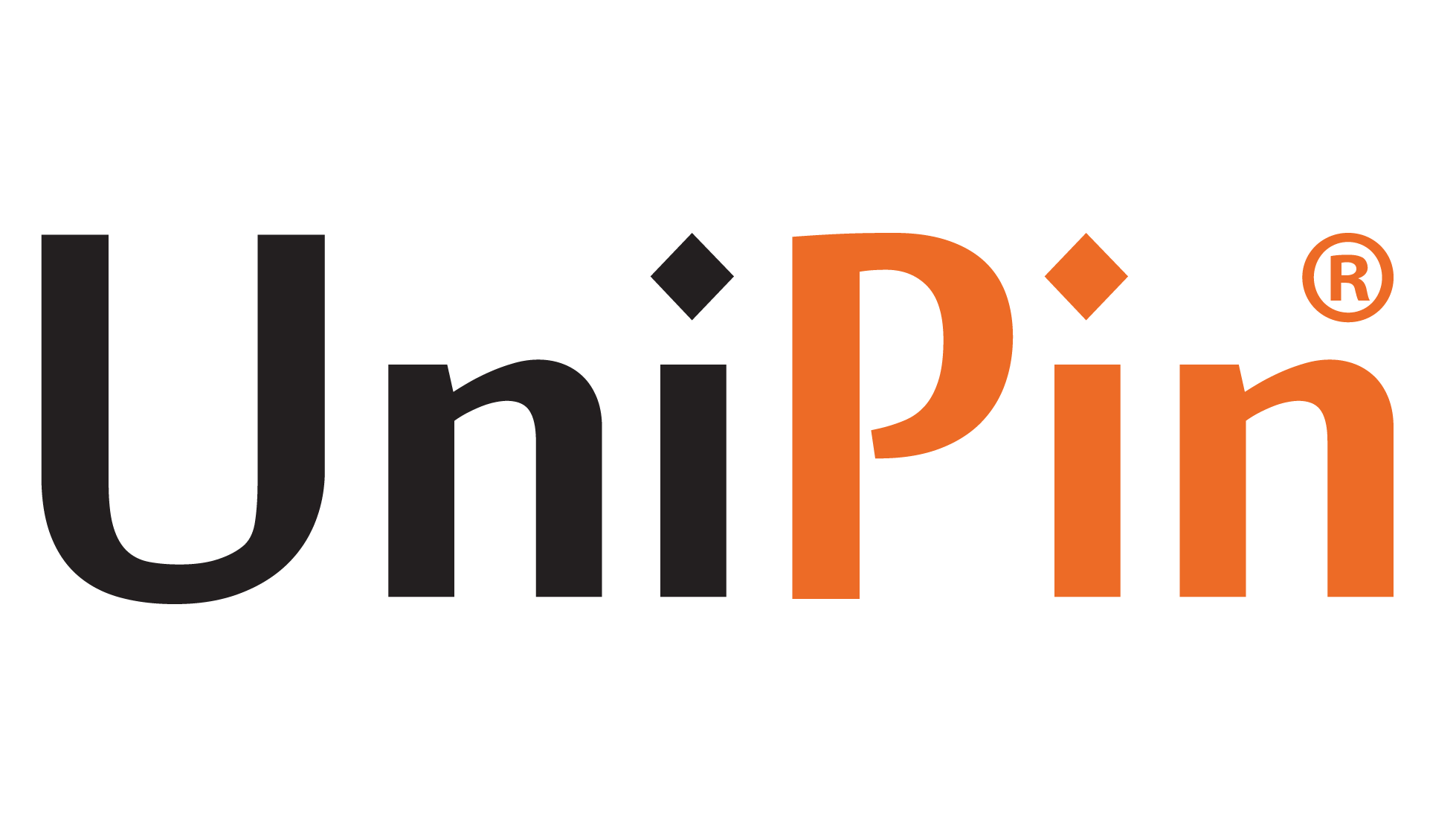The ban on Battlegrounds Mobile India (BGMI) may have caused confusion among players regarding how to update BGMI and continue their gaming experience. In this article, we will provide you with a comprehensive step-by-step guide on updating BGMI after the ban, ensuring that you can stay up-to-date with the latest version and enjoy the game again.
Uninstall the Existing Version (If Applicable)
If you previously installed BGMI on your device before the ban, you must uninstall that version first. Locate the BGMI app on your device, press and hold the app icon, then select the “Uninstall” option from the menu that appears. Confirm the uninstallation process to remove the old version.
Download the Latest APK File
Since BGMI is unavailable on official app stores due to the ban, you’ll need to download the latest APK file from a reliable source. Search for trusted websites or forums that provide the updated APK file for BGMI. Ensure that you download from a reputable source to avoid any security risks.
You can also find out the Android spec for BGMI. This is so that your improvisation and playing style will be even better.
Enable Unknown Sources
Before installing the APK file, you must enable your device’s “Unknown Sources” option. Go to the “Settings” menu, select “Security” or “Privacy,” and enable the option that allows the installation of apps from unknown sources. This step may vary depending on your device’s operating system.
Install the Updated BGMI APK
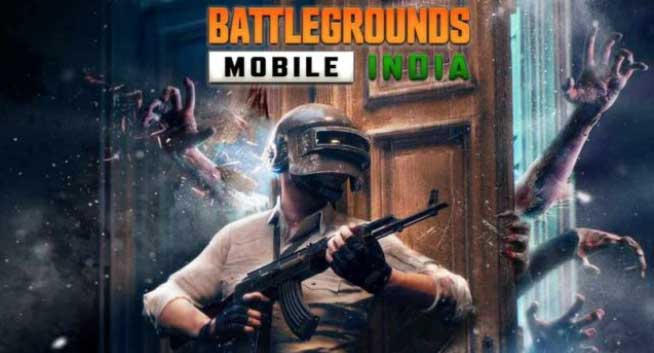
Locate the downloaded APK file on your device, tap on it, and follow the on-screen instructions to install the updated version of BGMI. Grant any necessary permissions for the installation process to proceed.
Open and Update the Game
Once the installation is complete, launch the BGMI app. The game will prompt you to update to the latest version if an update is available. Follow the in-app instructions to download and install the update. Ensure you have a stable internet connection to ensure a smooth update process.
Apart from updating BGMI, you must know how to buy UC BGMI on UniPin. Of course, this is very useful for playing BGMI and improving your gameplay.
Allow Necessary Permissions
During the update or after launching the updated BGMI, you may be prompted to grant specific permissions. These permissions could include accessing your device’s storage, camera, or microphone. Review the licenses and allow them as required for the game to function correctly.
Log in to Your Account

After successfully updating BGMI, launch the game and log in to your account using your existing credentials. If you still need to create an account, follow the registration process to create a new account and start playing.
Following these step-by-step instructions, you can update BGMI after the ban and continue enjoying the game. Remember to download the APK file from a reliable source, enable unknown sources on your device, and grant necessary permissions during installation. Stay updated with the latest versions to ensure a smooth gaming experience.
Please note that it is crucial to comply with any regulations and restrictions imposed by your country’s laws and regulations regarding the use of BGMI.
Those are some ways how to upgrade BGMI with the latest patch update. This article can add to your insight into playing BGMI even better.
Remember to always Top Up BGMI on UniPin. Of course, we present an exciting and satisfying gaming top-up service for you! In addition, UniPin also gives many other exciting promos and discounts.