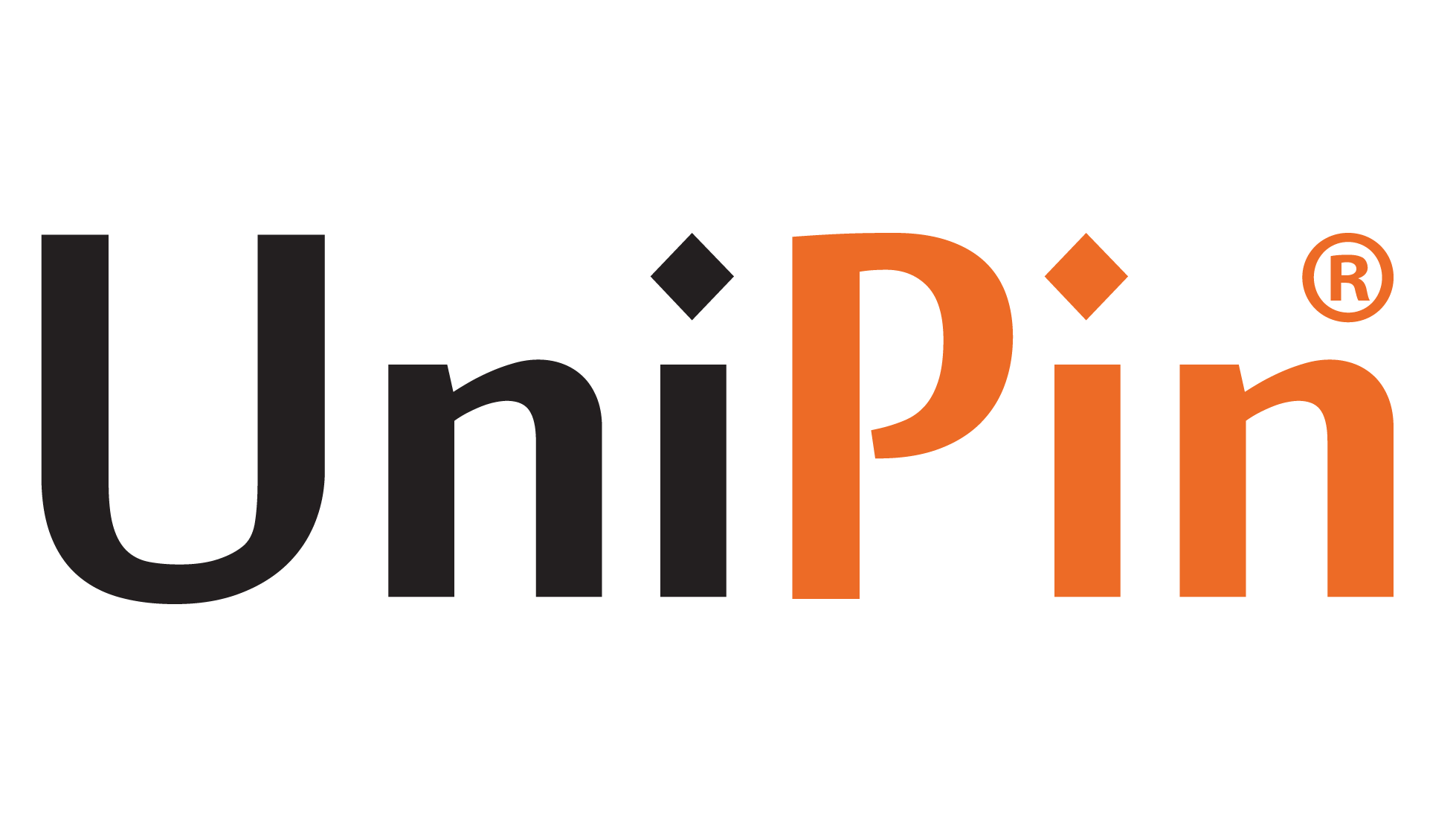How to Connect PS5 Controller to PC – The Sony DualSense isn’t just any old gamepad; it’s a powerhouse that’s made its mark as one of the finest controllers, not just for consoles but especially PCs.
With its ergonomic design built for marathon gaming sessions and packed with innovations that rival even the controversial Steam Controller, the DualSense is a beast waiting to unleash on your PC games.
Getting this sleek PlayStation tech to work with your gaming rig is a wild goose chase. After all, it’s designed for the PS5. Fear not, because PC support for the DualSense has come a long way since the days of its predecessor, the DualShock 4.
Whether you prefer the plug-and-play simplicity or the wireless freedom of Bluetooth, setting up your DualSense with your PC is easier and more intuitive than ever. Ready to elevate your PC gaming experience? Let’s get started.
Read More : Unlocking the Infinite Craft: Mastering the Art of Creation in Gaming
Essentials for Connecting Your PS5 Controller to Your PC
So, you’ve got a shiny new DualSense controller for your PS5, but now you want to use it with your PC? Here’s what you’ll need to make the magic happen:
- A Trusty USB-C Cable: Not just any cable will do! You’ll need a USB-C cable that’s capable of handling data. Watch out for those cheaper ones that only charge—no good for this job. Depending on your PC setup, you might choose a C-to-C if your PC sports a sleek USB-C port or a USB-C-to-A if you’re sticking with the classic rectangular USB slots.
- Bluetooth Adapter: Does your PC not speak Bluetooth? No worries! You can quickly fix that with a Bluetooth adapter. These little gadgets come in all shapes and sizes—some slide into a PCIe slot inside your computer, while others need an open USB port to do their thing.
So, whether you’re into USB-C acrobatics or Bluetooth wizardry, you can get your DualSense controller cozy with your PC setup.
How to Connect PS5 Controller to PC
Connecting your PS5 controller to your PC opens up gaming possibilities. Whether you prefer a wired or wireless setup, here’s how to get your DualSense up and running like a pro:
Connecting via USB:
- Grab your trusty USB cable and plug one end into any available port on your PC.
- Slide the other end into the sleek USB-C port on your DualSense controller.
- Sit tight while your Windows PC works magic and recognizes your DualSense as a top-notch gamepad.
Connecting via Bluetooth:
- Dive into your PC’s Bluetooth settings (hit the Windows key, type “Bluetooth,” and choose Bluetooth & other devices).
- Click on “Add Bluetooth or other device.”
- Opt for Bluetooth when it appears in the pop-up window.
- Now, here’s the ninja move: on your powered-off DualSense controller, simultaneously hold down the PS Button and the Create button (that’s next to the D-Pad) until the light bar under the touchpad starts to dance.
- Back on your PC, spot your DualSense controller in the lineup of available Bluetooth devices, and click to connect.
Read More : Unlocking the Secrets of Valorant Rank Distribution in 2024
With these tricks, you can conquer your PC gaming like a boss! Those are some things about Connecting a PS5 Controller to a PC. We hope this article can be a reference for you to play games. To maximize it further, you can only top up Steam at UniPin right now!