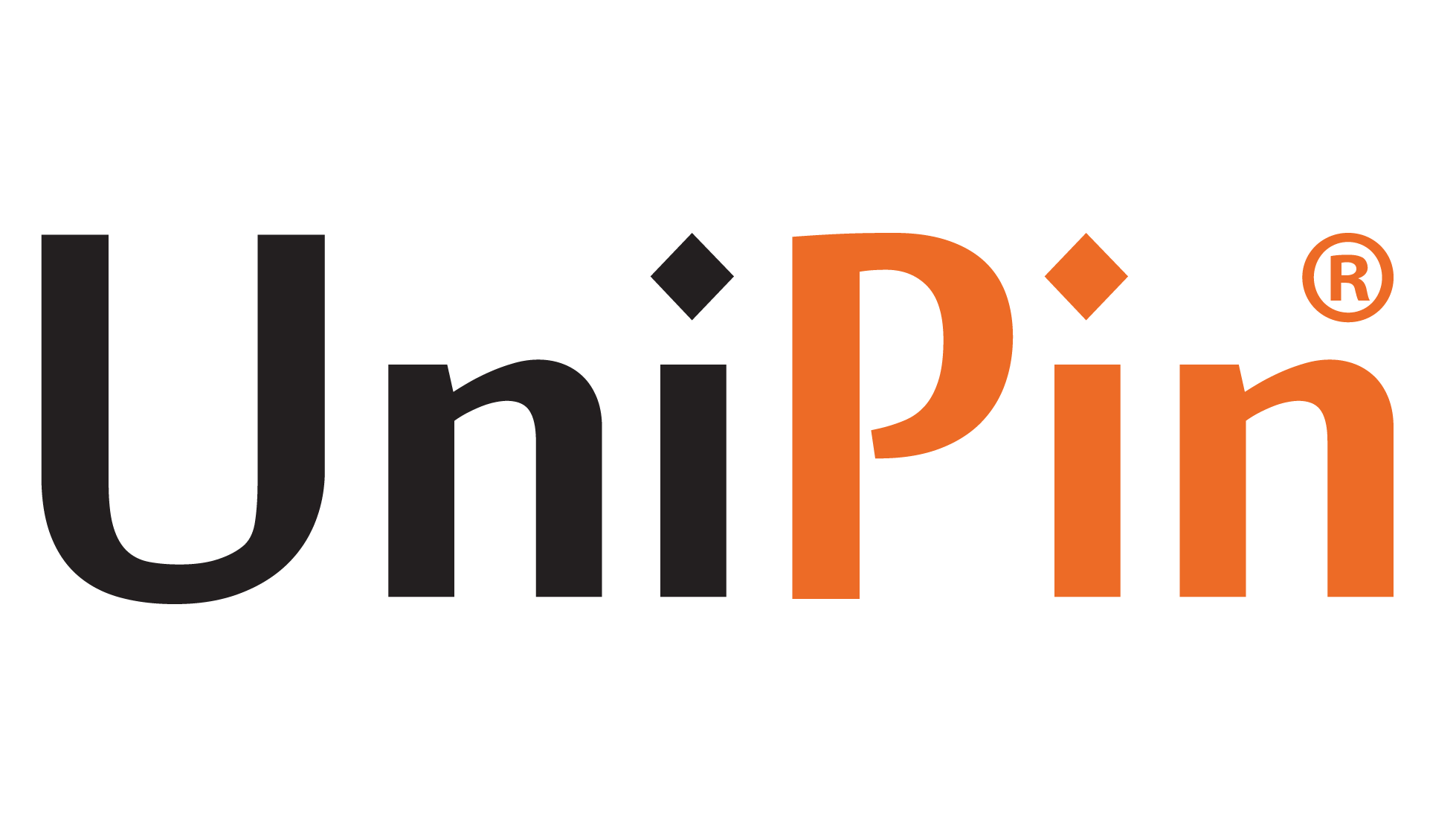If you’re a fan of strategy games, you’ve likely heard of Battlegrounds Mobile India (BGMI). This popular game, developed by Krafton, offers an immersive battle royale experience that has captivated millions of gamers.
How to Download and Play BGMI on Laptop or PC
While BGMI is designed for mobile devices, many gamers prefer the larger screen and enhanced controls of a laptop.
If you’re wondering how to download and play BGMI on your laptop or PC, this guide will walk you through the process step by step.
1. Install an Android Emulator
To play BGMI on your laptop or PC, you’ll need an Android emulator. An emulator is software that mimics an Android device on your computer, allowing you to run mobile apps. Some of the most popular emulators for gaming include:
- BlueStacks: Known for its smooth performance and compatibility with a wide range of games.
- NoxPlayer: Offers a user-friendly interface and is optimized for gaming.
- LDPlayer: Provides excellent performance and additional features tailored for gamers.
Download and install one of these emulators from their official websites. Follow the on-screen instructions to complete the installation.
Read More : New Era of BGMI Esports: The Exciting Points System of 2024!
2. Set Up the Emulator
Once the emulator is installed, launch it. You’ll need to set it up just like a new Android device. This includes:
- Signing in with a Google Account: This is necessary to access the Google Play Store. If you don’t have a Google account, you can create one during this step.
- Configuring Settings: Adjust the settings to optimize performance. For gaming, it’s recommended to allocate sufficient RAM and CPU resources to the emulator. Check the emulator’s settings menu to make these adjustments.
3. Download BGMI
With the emulator set up, you can now download BGMI. Here’s how:
- Open the Google Play Store: In the emulator, find and open the Google Play Store app.
- Search for BGMI: Use the search bar to find “Battlegrounds Mobile India.”
- Install the Game: Click the “Install” button to download and install BGMI on your emulator.
4. Configure Game Settings
After installation, open BGMI within the emulator. You might need to download additional game data, so ensure you have a stable internet connection. Once the game is fully set up, configure the in-game settings to optimize performance and controls. This includes:
- Graphics Settings: Adjust the graphics quality based on your laptop’s capabilities. Lower settings can improve performance on less powerful laptops.
- Controls Configuration: Customize the key mapping to suit your play style. Most emulators offer a key mapping tool that lets you assign keyboard and mouse controls to the game’s touchscreen inputs.
Read More : BGMI 3.1 Update: Arabian Nights Adventure Unveiled!
5. Enhance Your Gaming Experience
To get the most out of BGMI on your laptop or PC, consider these additional tips:
- Use a Gamepad: If you prefer controller-based gameplay, most emulators support gamepads. Connect a compatible gamepad and configure it through the emulator settings.
- Optimize Performance: Close unnecessary applications and processes on your laptop to free up resources for the emulator and BGMI.
- Stay Updated: Keep both the emulator and BGMI updated to ensure you have the latest features and improvements.
Troubleshooting Common Issues
If you encounter any issues while playing BGMI on your laptop or PC, here are some common solutions:
- Lag or Stuttering: Lower the graphics settings in the game and ensure your laptop meets the emulator’s system requirements.
- Crashes: Update your graphics drivers and ensure your emulator is up to date.
- Control Issues: Double-check your key mapping and make sure your keyboard and mouse are functioning properly.
Playing BGMI on your laptop can provide a more immersive and enjoyable gaming experience. By following these steps, you can easily download and set up the game using an Android emulator.
Whether you’re a seasoned strategist or new to the battle royale genre, BGMI on a larger screen with enhanced controls can take your gameplay to the next level. Enjoy your gaming adventure!
That’s the How to Download and Play BGMI on Laptop or PC which can be a reference for you in playing BGMI. I hope it can help you!
Don’t forget to always Top Up BGMI on UniPin right now! Certainly safer, more comfortable, easier and more reliable!