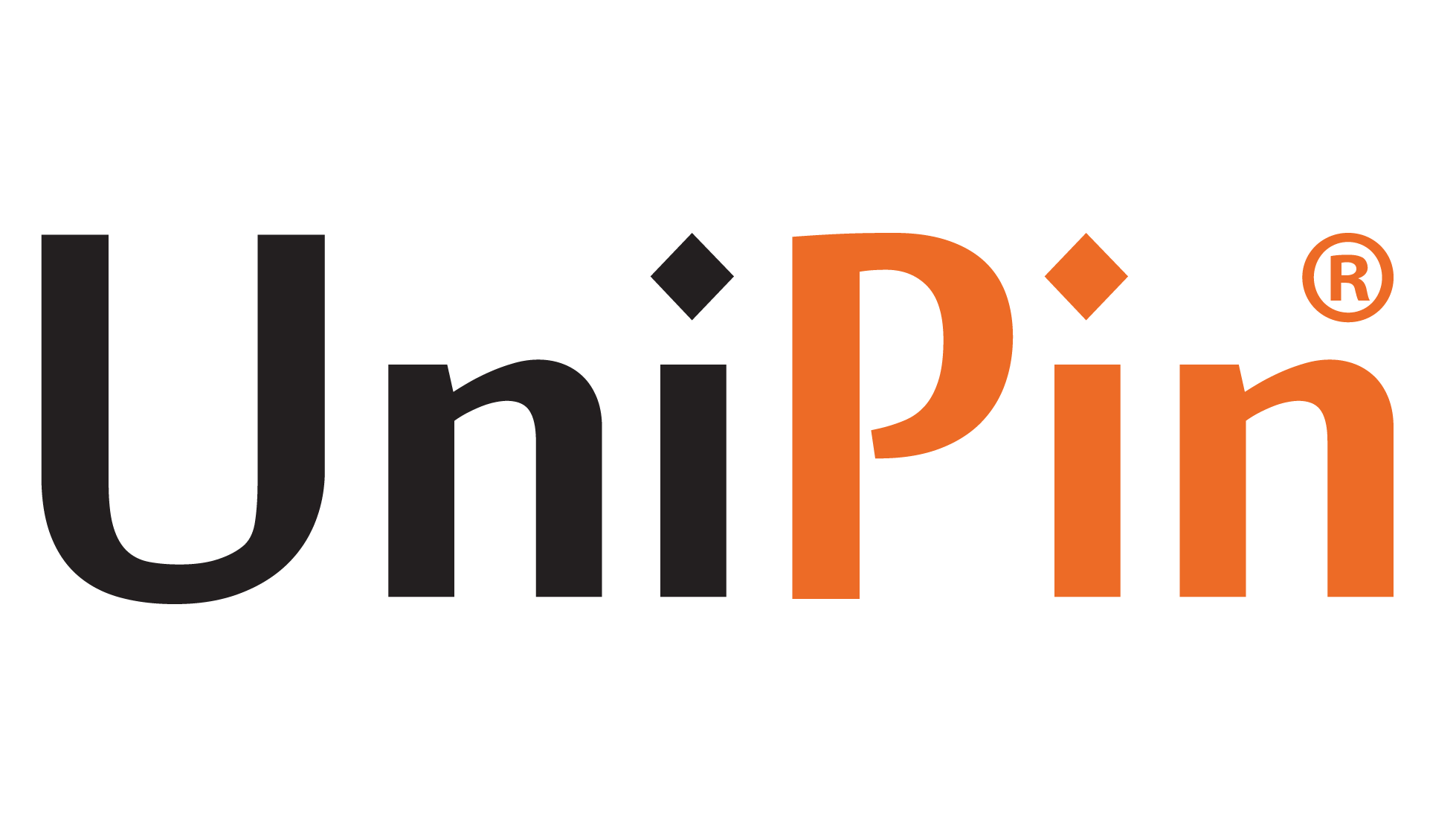Valorant isn’t officially supported on macOS, and Riot Games has no plans to release a Mac-compatible version. However, players can still run Valorant on a Mac using third-party solutions. Mac devices aren’t optimized for gaming, so performance may not be ideal. But if you’re determined to play, this article provides the necessary steps and recommendations.
Playing Valorant on Mac: Requirements and Steps
To play Valorant on a Mac, you’ll need to install Windows on your Mac device. The only way to run Valorant effectively is by using Boot Camp to install Windows.
Compatible Mac Models
Valorant can be played on the following Mac models:
- MacBook (2015 or later)
- MacBook Air/Pro (2012 or later)
- Mac mini (2012 or later)
- iMac (2012 or later)
- iMac Pro (all models)
- Mac Pro (2013 or later)
Read More : How to Keep Your Valorant Account Level Private
If your Mac is on this list, proceed with installing Windows 10. It’s recommended to use Windows 10 since Valorant may crash on Windows 11. For a secure and enhanced gaming experience, consider using a reliable VPN to protect your online privacy.
Installing Windows on Your Mac

Download Windows 10 ISO:
- Visit the official Windows download page.
- Click “Download Now” to get the Windows 10 ISO image.
Free Up Storage:
- Ensure you have at least 30 GB of free storage for the installation.
Use Boot Camp:
- Start Boot Camp and check the “Create Windows 10 Installation Disk” checkbox.
- Click “Continue.”
- Allocate storage space for Windows (about 150 GB recommended) and click “Install.”
- Partition the hard drive and enter your device password when prompted, then click “OK.”
Your Mac will reboot and begin installing Windows. Follow the on-screen instructions to complete the process.
Installing Valorant on Your Mac
Download Valorant:
- After installing Windows 10, visit the official Valorant website and click “Play Free.”
- Create an account or log in if you already have one.
- Download and install Valorant.
- Once the download is complete, run the installation file.
- Restart your computer after installation.
- Launch Valorant.
Read More : When Will Valorant Back Up? Anticipation Mounts Among Players After Maintenance
Optimizing Valorant for Mac
Here are some tips to optimize Valorant performance on your Mac:
- Enable Full-Screen Mode: Ensure the game is set to full-screen mode.
- Turn On Vsync: This will limit the frame rate to 60 and stabilize frames, reducing screen tearing.
- Reduce Resolution: Lower the game resolution to half-size.
- Disable OS X Features: Turn off Notification Center and Dashboard.
- Stop Auto-Start Apps: Prevent unnecessary apps from starting automatically.
- Close Background Apps: Close all applications and menu bar apps running in the background.
- Lower Game Settings: Change all game settings from high to low for better performance.
By following these steps, you can enjoy playing Valorant on your Mac, despite the limitations.
Those are some things about How to Install and Play Valorant on Mac. We hope this article can be a reference for you to play Valorant. To maximize it further, you can top up Valorant only at UniPin right now!