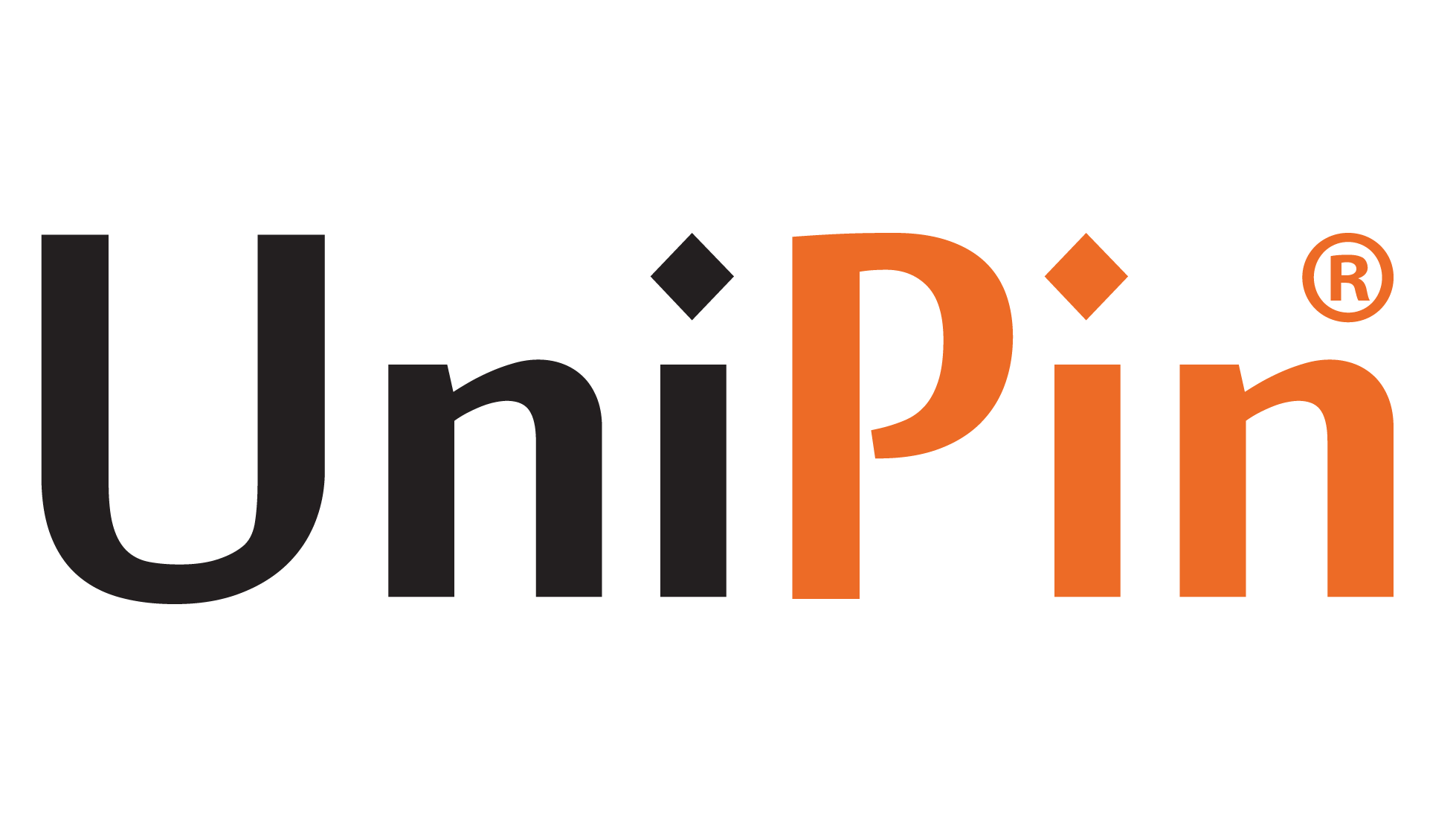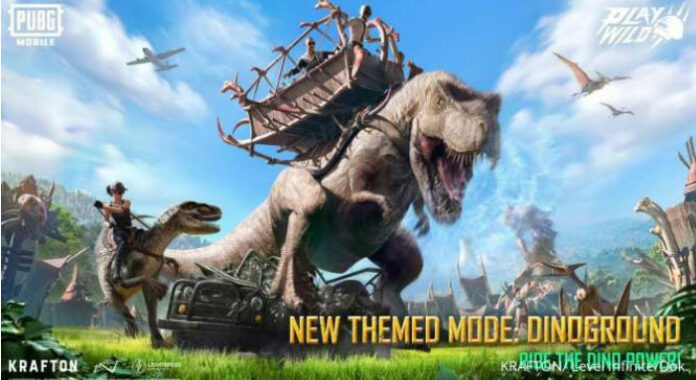PUBG Mobile is an FPS game that puts forward an extraordinary stigma and you can play it well. To maximize this, of course you need to know how to update PUBG Mobile on PC in the following review.
How to Update PUBG Mobile on PC
1. Launch the Emulator
To update PUBG Mobile on your PC, you’ll need an Android emulator such as Gameloop (previously known as Tencent Gaming Buddy) or BlueStacks. Launch the emulator by clicking its icon on your desktop or in the installed applications folder.
2. Open Google Play Store
Once the emulator is up and running, locate the Google Play Store app on the emulator’s home screen. A colorful play button icon usually represents it.
3. Sign In to Your Google Account

Before accessing the Play Store, you need to sign in to your Google account. If you already have a Google account, click the Play Store app, and sign in with your credentials. If you don’t have a Google account, you must create one to proceed.
4. Search for PUBG Mobile
In the Play Store, use the search bar at the top to look for “PUBG Mobile.” The game’s official app should appear in the search results. Click on it to access the game’s page.
5. Check for Updates
On the PUBG Mobile page, you will see an “Update” button if a new game version is available. Click on this button to initiate the update process.
7. Wait for the Update to Download and Install
Once you click the “Update” button, the new version of PUBG Mobile will start downloading. The time it takes to download the update depends on your internet connection speed. Be patient and ensure your PC remains connected to the internet during the update process.
8. Launch the Updated PUBG Mobile
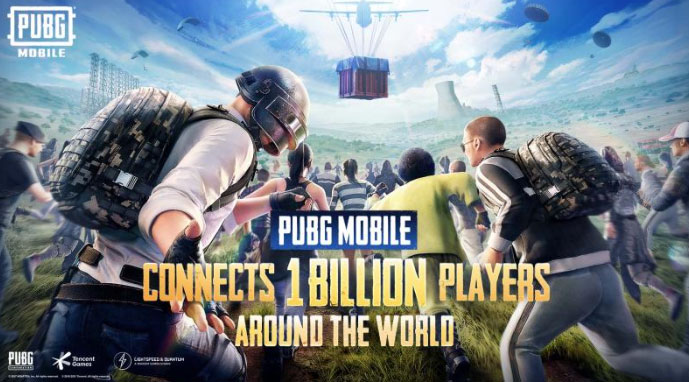
Once the update is downloaded and installed, the Play Store will display an “Open” button. Click on it to launch the updated PUBG Mobile on your PC.
9. Log in to Your PUBG Mobile Account
Upon launching the updated game, you’ll be prompted to log in to your PUBG Mobile account. Use your existing account credentials to access your profile, character, and progress.
10. Start Playing
Congratulations! You’ve successfully updated PUBG Mobile on your PC. Now you can dive back into the battlegrounds and experience the latest improvements and content.
Bonus Tip: Enable Auto-Update
To ensure you never miss another PUBG Mobile update in the future, you can enable the auto-update feature in the Google Play Store settings of your emulator. This way, the game will automatically update whenever a new version is available, saving you time and effort.
With your game updated, you’re ready to conquer the battlefield with the latest weapons, maps, and thrilling gameplay. Watch for exciting events and game enhancements as PUBG Mobile continues to evolve, providing you with an unforgettable gaming experience on your PC!