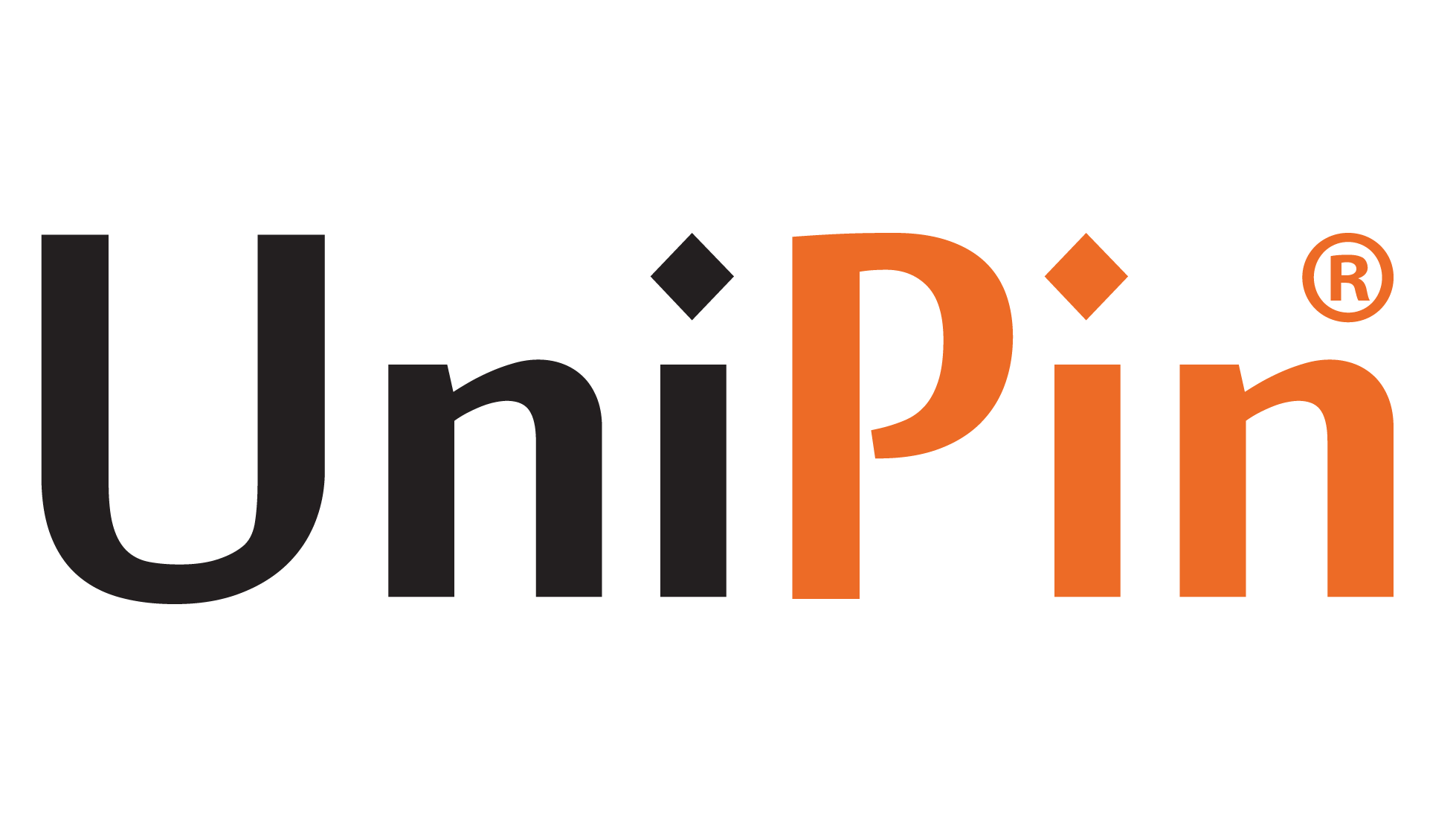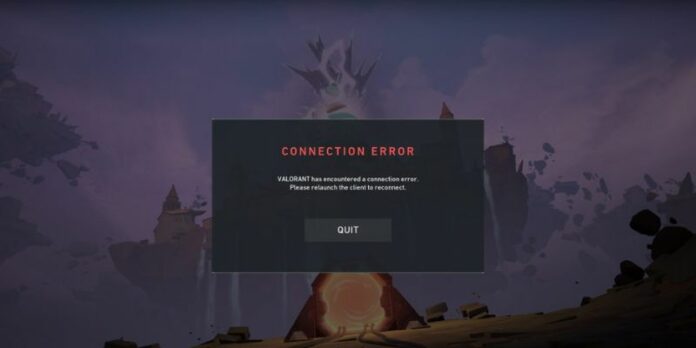Few things are as aggravating as gearing up for a game of Valorant, only to encounter an error code. Dealing with error codes can often be perplexing, but there’s light at the end of the tunnel. While Valorant boasts a myriad of error codes, most of them come with known solutions to help you swiftly resolve the issue and return to the battlefield.
Here, on this Blog UniPin page, you’ll discover a comprehensive compilation of all Valorant error codes alongside their respective solutions.
Read More : Tips the Bunny Hop Technique in Valorant
All Valorant Error Codes and Solutions
If you’re stuck and need a starting point, consider restarting both Valorant and the Riot Client; it’s often an effective first step in resolving error codes. Refer to the following table for additional official solutions to various Valorant error codes:
- 0 Connection Error Restart Valorant and the Riot Client
- 1 Connection Error Restart Valorant and the Riot Client
- 4 Your display name is invalid Change your Riot ID
- 5 Account was logged into elsewhere Log out of Valorant and Riot Client from all devices
- 7 Couldn’t connect to session service Check your email for any account suspensions or platform issues. Visit Valorant Support Site for further assistance.
- 8-21 Issues with the Riot Client Restart the Riot Client
- 29 Network issue Ensure your firewall allows Valorant through
- 31 Failed to get player name information Restart the Riot Client
- 33 The Riot Client was closed Restart the Riot Client
- 38 Connection Error Restart Valorant and the Riot Client
- 39 Unavailable Server The server may be down for scheduled or emergency maintenance. Try logging in later.
- 43 A system has timed out Restart the Riot Client
- 44 Vanguard not initialized Restart the Riot Client. If the issue persists, uninstall Riot Vanguard and restart Valorant
- 45 Vanguard Reboot required Restart the Riot Client. If the issue persists, uninstall Riot Vanguard and restart Valorant
- 46 Platform downtime This is planned downtime for system maintenance. Try logging in later.
- 49 Chat did not initialize Restart the Riot Client
- 50 Voice did not initialize Restart the Riot Client
- 51 Problem creating a party Restart the Riot Client
- 52 Problem fetching player skill information Restart the Riot Client. If the issue persists, check Valorant Support Site or submit a ticket.
- 53 Problem with Riot Client chat Restart the Riot Client. If the issue persists, check Valorant Support Site or submit a ticket.
- 54 Content service failure Restart the Riot Client
- 55 ApplicationRepairManagerInitFailure Restart the Riot Client. If the issue persists, check Valorant Support Site or submit a ticket.
- 56 LegalInfoInitFailure Restart the Riot Client. If the issue persists, check Valorant Support Site or submit a ticket.
- 57 PlayerAffinityInitFailure Restart the Riot Client. If the issue persists, check Valorant Support Site or submit a ticket.
- 58 RSOValidationFailure Restart the Riot Client. If the issue persists, check Valorant Support Site or submit a ticket.
- 59 LoginQueueFetchTokenFailure Restart the Riot Client. If the issue persists, check Valorant Support Site or submit a ticket.
- 60 PatinInitFailure Restart the Riot Client
- 61 You have been banned from playing Valorant Submit a ticket to Valorant Support Site if you believe this is an error.
- 62 NoGamepodsToPingFailure Restart the Riot Client. There might be a network problem. If not, check Valorant Support Site or submit a ticket.
- 63 ManagerDeleted Restart the Riot Client
- 64 SessionFetchFailure Restart the Riot Client
- 65 PatchAvailabilityInitFailure Restart the Riot Client
- 66 ContentIndexInitFailure Restart the Riot Client
- 67 ChatFriendMetadataInitFailure Restart Valorant and the Riot Client. If the issue persists, check Valorant Support Site or submit a ticket.
- 68 CapEntitlementsFetchError Restart the Riot Client. Valorant cannot fetch your owned content. If the issue persists, check Valorant Support Site. If no current Client issues, submit a ticket.
- 69 CapWalletsFetchError Restart the Riot Client. Valorant cannot fetch your owned content. If the issue persists, check Valorant Support Site. If no current Client issues, submit a ticket.
- 70 StoreOffersFetchError Restart the Riot Client. Valorant cannot fetch your owned content. If the issue persists, check Valorant Support Site. If no current Client issues, submit a ticket.
- -81 Service Start Failed Restart your PC and the Riot Client. If the issue persists, uninstall Riot Vanguard and Valorant, then reinstall.
- 128 Valorant has encountered a connection error. Please relaunch the client to reconnect Restart your PC and the Riot Client. If the issue persists, uninstall Riot Vanguard and Valorant, then reinstall.
- 138 Valorant has encountered connection error. Please relaunch client to reconnect If running Valorant or Riot Vanguard from a virtual machine, install both on a regular Windows instance.
- 152 HWID ban This is a hardware ban usually lasting 4 months. Submit a ticket to Valorant Support Site if you believe this is an error.
- VAN -1 Uninstall failure Reinstall Riot Vanguard. If the issue persists, check Valorant Support Site or submit a ticket.
- VAN 0 Valorant has encountered connection error. Please relaunch client to reconnect Restart Valorant and the Riot Client
- VAN 6 Valorant has encountered connection error. Please relaunch client to reconnect Restart Valorant and the Riot Client
- VAN -81 Valorant has encountered connection error. Please relaunch the client to reconnect Restart your PC and the Riot Client. If the issue persists, uninstall Riot Vanguard and Valorant, then reinstall. If it continues, check the Valorant Support Site or submit a ticket.
- VAN -102 Valorant has encountered connection error. Please relaunch the client to reconnect Restart your PC and the Riot Client. If the issue persists, uninstall Riot Vanguard and Valorant, then reinstall. If it continues, check Valorant Support Site or submit a ticket.
- VAN -104 Connection Error Restart your PC and the Riot Client. If the issue persists, uninstall Riot Vanguard and Valorant, then reinstall. If it continues, check the Valorant Support Site or submit a ticket.
- VAN 128 Valorant has encountered connection error. Please relaunch to reconnect Restart your PC and the Riot Client. If the issue persists, uninstall Riot Vanguard and Valorant, then reinstall. If it continues, check the Valorant Support Site or submit a ticket.
- VAN 138 Valorant has encountered connection error. Please relaunch to reconnect If running Valorant or Riot Vanguard from a virtual machine, install both on a regular Windows instance.
- VAN 140 Valorant has encountered connection error. Please relaunch to reconnect Upgrade Windows 7 to Windows 10 or 11. If the issue persists, uninstall Riot Vanguard and Valorant, then reinstall. Valorant Support is currently working on an official solution.
- VAN 152 HWID Ban This is a hardware ban usually lasting 4 months. Submit a ticket to Valorant Support Site if you believe this is an error.
- VAN9001 Secure Boot or TPM (Trusted Platform Module) 2.0 is not enabled Check if your Windows 11 system supports Secure Boot and TPM 2.0.
- VAN9002 This build of Vanguard requires Control Flow Guard (CFG) to be enabled in system exploit protection settings. Adjust your exploit protection settings. If the issue persists, submit a ticket to Valorant Support Site.
- VAN9003 Secure Boot is not enabled Check if your Windows 11 system supports Secure Boot.
Read More : Want to Track Your Valorant Purchase History? Here’s How
Don’t forget to always Top Up Valorant on UniPin right now! Of course you can get more promos and discounts!