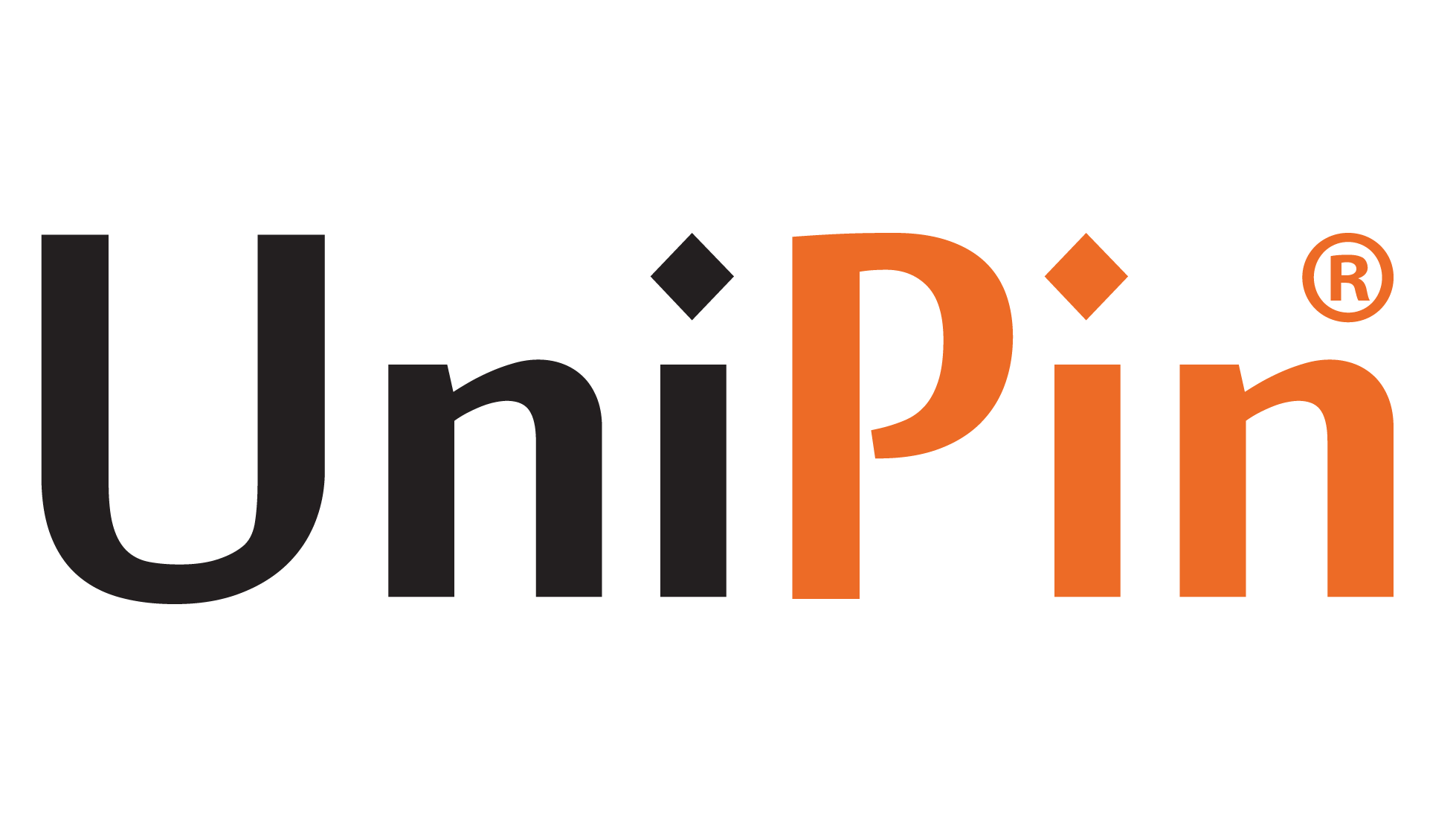As a dedicated FPS gamer, Valorant holds a special place in your gaming repertoire, and you are well aware of the significance of the Field of View (FOV) and the accompanying frustrations it can bring.
FOV plays a pivotal role in FPS games, offering a potential game-changing advantage by providing a broader view of your virtual surroundings and enhancing engagement like nothing else.
Valorant, the highly popular Riot Games shooter, has enjoyed remarkable success and continues captivating players even in 2023. However, there is one drawback – the game does not allow direct FOV adjustments from the in-game settings.
Fortunately, there are workarounds for this limitation. In this article, we’ll delve into the concept of Valorant FOV, explore the impact of FOV on your gaming experience, and provide steps on how to change it.
Understanding FOV and Its Impact on Your Gameplay

FOV, an abbreviation for “Field of View,” represents the extent of your in-game vision. It determines the number of objects and scenery that can fit on your screen and the angle at which they appear.
A higher FOV allows you to see more of your virtual surroundings, while a lower FOV zoom in, limiting your line of sight to objects close to you.
In FPS games, a well-adjusted FOV is crucial for optimal performance. Unlike RPGs, where an uncomfortable FOV might simply inconvenience players, FPS games heavily rely on players’ comfort and vision to ensure success in fast-paced, reflex-based matches.
How to Adjust FOV Settings

Valorant lacks a direct FOV adjustment option, so gamers have found ways to work around this limitation, particularly on NVIDIA graphics cards. Unfortunately, AMD card owners do not have the same advantage.
If you are an NVIDIA user, here’s how you can change the FOV:
- Right-click on Start and select Run.
- Enter “dxdiag” in the Open box and press OK to open the DirectX diagnostic tool.
- Go to the Display tab and click ‘Adjust Desktop Size and Position.’
- Choose the ‘Aspect Ratio’ option and manually set it to 4:3. You can also select the ‘Scaling Option’ if you prefer to stretch the image slightly.
- Voila! You have now set the FOV to your preference. But what FOV should you aim for in FPS games like Valorant? Let’s discuss that in the next section.
The Best Valorant FOV Setting
Many players advocate a 4:3 aspect ratio as the best FOV setting for FPS games. If you agree with them, you can easily adjust it following the abovementioned steps. However, it’s essential to note that Riot Games has designed the game specifically for the default 16:9 aspect ratio.
The company has intentionally omitted a FOV slider, as they recommend playing with the default 103 FOV. Changing to a 4:3 aspect ratio will reduce it to 71 FOV, which goes against the development team’s intention.
In conclusion, understanding the nuances of Valorant FOV is crucial for maximizing your gaming experience. You can adjust the FOV to your liking for NVIDIA users, but for team AMD, it might be best to get accustomed to the default 16:9 setting.
Want to Top Up Valorant? You can go directly to UniPin right now! Because at UniPin, you can immediately get various benefits, starting from promos and discounts.