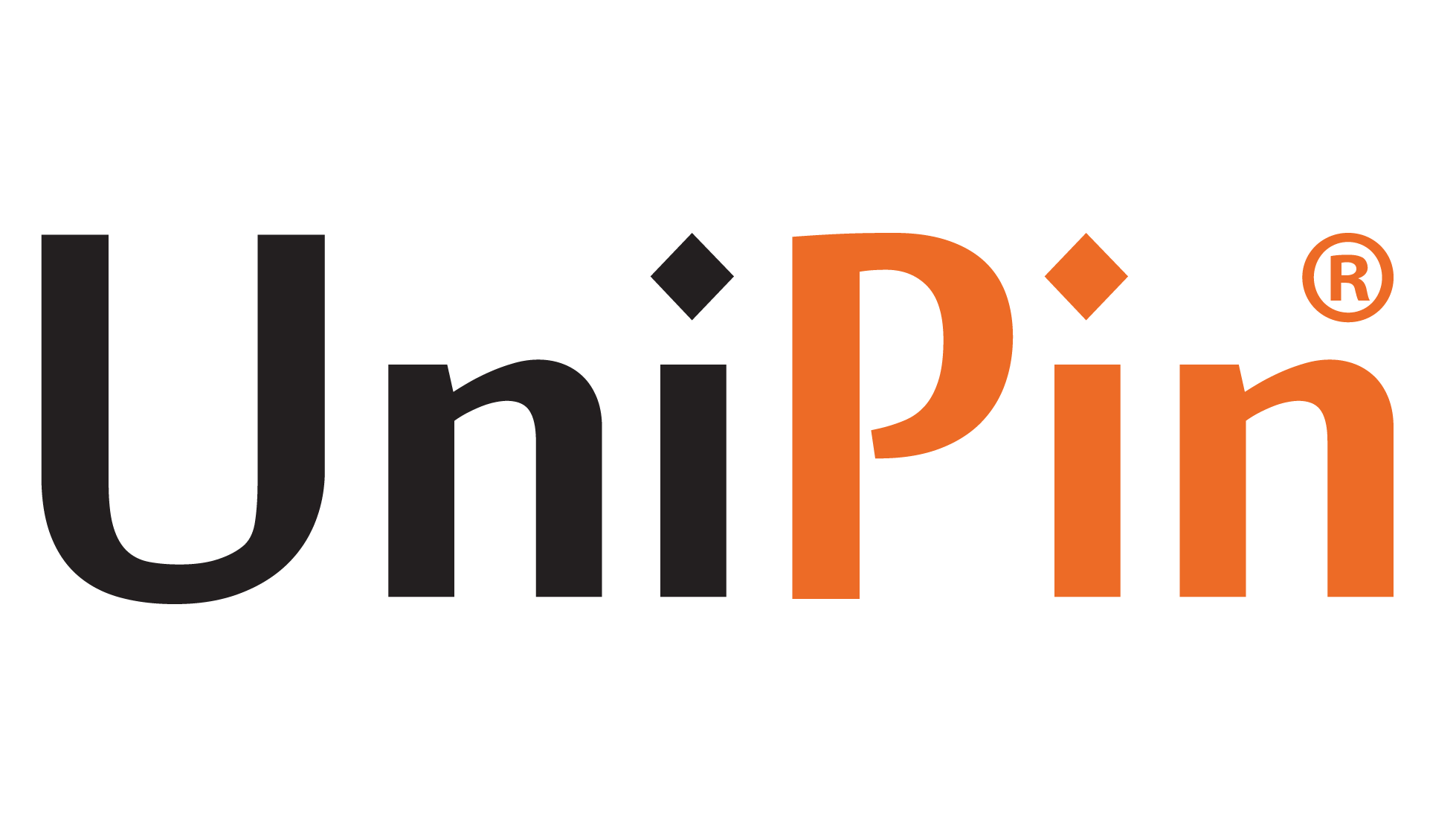Battlegrounds Mobile India (BGMI) has captivated millions of mobile gamers with its intense gameplay and thrilling battles. However, nothing is more frustrating than launching the game only to find it not working on mobile data. You’re not alone in this predicament, as many players encounter this issue, preventing them from indulging in adrenaline-fueled action on the go. In this article, we will delve into the possible reasons behind BGMI not working on mobile data and provide actionable solutions to get you back into the game in no time.
Tips To Encounter BGMI Not Working on Mobile Data
There are several BGMI not Working on Mobile Data tips that you can use to optimize the performance you are playing. Here’s a review that you can follow further!
1. Ensure Stable Mobile Data Connection
Before diving into troubleshooting, it’s essential to verify that your mobile data connection is stable. Poor network coverage or low signal strength can result in connectivity issues, leading to BGMI not functioning properly.
Consider restarting your device or toggling the airplane mode on and off to refresh the connection. Additionally, try using other apps or browsing websites to test the data connection’s stability.
2. Clear Cache and Data

BGMI stores temporary data, or cache, on your device, which can sometimes become corrupted and interfere with the game’s performance. To resolve this, navigate to your device’s settings, then go to “Apps” or “Applications,” find BGMI, and select “Clear Cache” and “Clear Data.” Remember that clearing data will reset your in-game settings, so you may need to reconfigure them afterward.
3. Update BGMI and Your Device’s Software
Keeping BGMI and your device’s software up to date is vital for optimal performance. Developers often release updates to fix bugs and improve compatibility. Check the respective app stores for the latest BGMI version, and ensure your device is running the most recent operating system. Outdated software can cause conflicts with the game, resulting in performance issues on mobile data.
4. Disable Battery Saver and Data Saver
Battery-saver and data-saver modes on your device can restrict background activities, including BGMI’s network connections. These modes are designed to conserve battery life and data usage but may interfere with the game’s functioning. Disable these modes while playing BGMI to allow the app unrestricted access to network resources.
Besides discussing the topic of BGMI no working on mobile data, you can further study rank in BGMI to maximize the games you play to make it easier.
5. Check Network Restrictions and Firewalls

Some mobile network providers impose restrictions or firewalls that may block specific gaming activities. Check with your network provider to see if there are any limitations on gaming data. Request to have these restrictions lifted, or consider using a Virtual Private Network (VPN) to bypass them.
6. Adjust Network Settings for BGMI
BGMI has in-game network settings that you can customize to suit your data connection. Access these settings in the game’s options menu and experiment with different configurations, such as changing the server or adjusting the network protocol. Finding the right combination may alleviate any issues caused by specific network conditions.
Usually, this is also always used by BGMI pro players in India such as Scout, Jonathan, and others.
7. Reinstall BGMI
If none of the above solutions work, consider uninstalling and reinstalling BGMI. This process ensures a clean installation and eliminates potential issues from a corrupted game file. Before proceeding, ensure your in-game progress is backed up to avoid losing valuable data.
BGMI’s fast-paced battles and immersive gameplay have undoubtedly made it a favorite among mobile gamers. However, encountering issues with the game not working on mobile data can dampen the thrill. Following the above troubleshooting steps, you can return to the battlegrounds and continue your quest for victory.
Remember to check your network connection, clear cache and data, update BGMI and your device’s software, disable battery-saver and data-saver modes, verify network restrictions, adjust in-game network settings, and consider reinstalling the game if necessary.
With persistence and patience, you can overcome the obstacles and enjoy BGMI seamlessly on your mobile data connection. Gear up, stay connected, and immerse yourself in the action-packed world of BGMI wherever you go!
Remember! #AlwaysLevelUp by always Top Up BGMI only at UniPin. Get promos and discounts waiting for you to maximize BGMI gameplay and a fun Top Up Gaming experience!