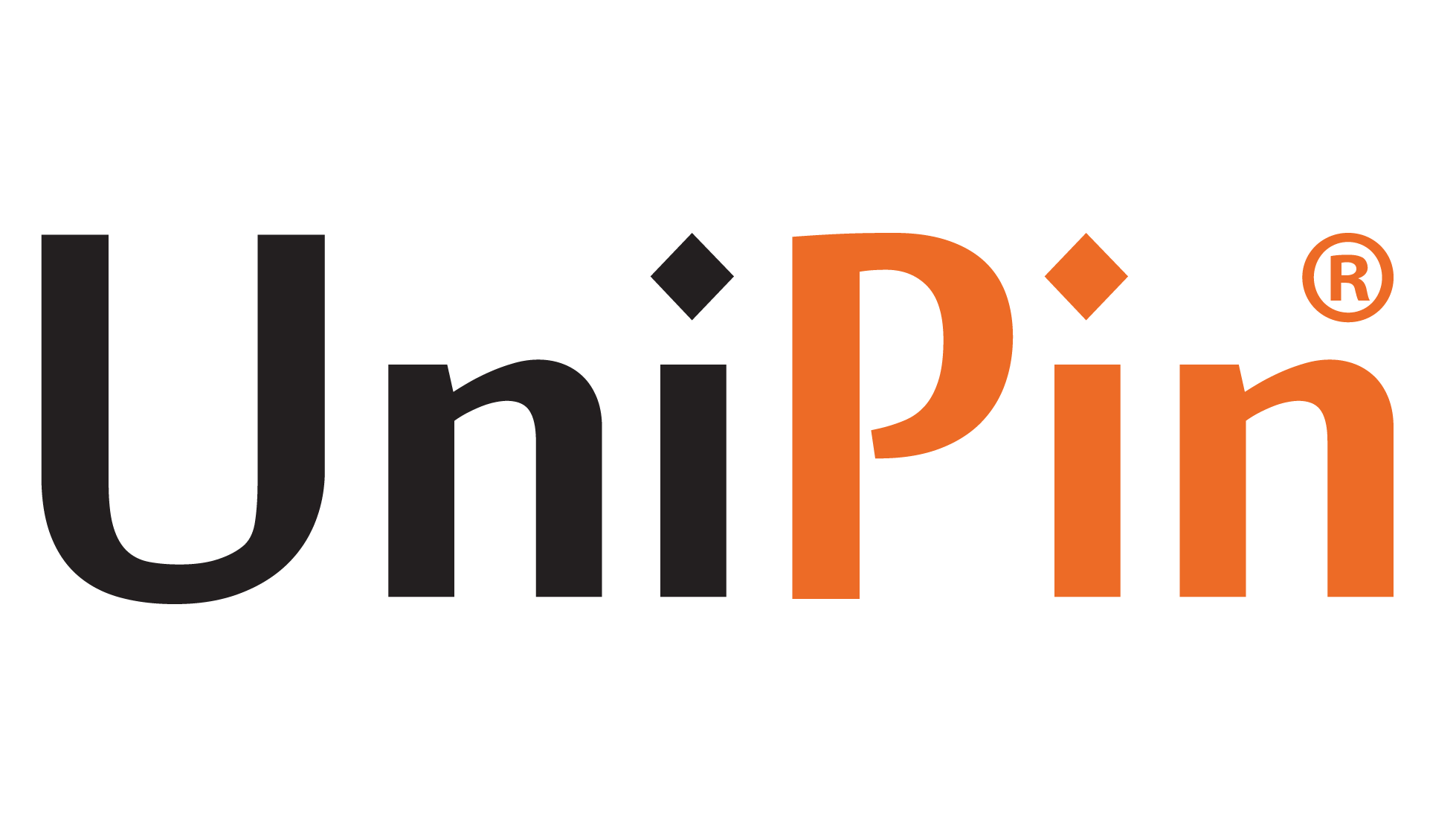Every year, mobile games are exceeding PC games in terms of quality, graphics, and gameplay. So, what’s the point of playing games on PC? Well, the PC offers more robust control and a better screen display.
As a result, you can play games more comfortably on a PC. Luckily, modern technology allows us to play our favorite mobile games on PC. So, how to play android games on PC?
There are two methods to pay for android games on PC. The first method is without any emulator, while the second method requires an emulator. So, let’s start with the first method.
How to Play Android Games on PC Without Emulator
This method is suitable if you wish to play android games on your PC but don’t want the hassle of installing emulators. All you need to have is Microsoft’s “Your Phone” app on your PC.
This built-in app allows you to connect any Android mobile device to Windows to access apps, view notifications, photos, etc. Simply put, Microsoft’s “Your Phone” mirrors your phone screen into the PC.
To directly mirror your phone, click the phone screen in the “Your Phone” app. Once you grant every permission to the app, your phone screen will be displayed on your PC screen. Finally, you can navigate your phone using the PC mouse.
It is worth noting that this method works best for Samsung phones. In most cases, you will be required to run the latest update of Windows 10 on your PC. For the phone’s side, you’ll need to have at least 8GB of RAM and Android 11.
Also, please beware that you may encounter some issues, such as delay or graphical blurriness when playing Android games on PC. In addition, you won’t be able to easily share files from your PC to your phone. So, use this solution only when you’re in a pinch.
Play Android Games on PC With an Emulator
So, how to play android games on PC? Using an emulator is one of the most popular solutions to play android games on PC. As the name suggests, an emulator will emulate Android OS on your PC. This allows you to access various Android apps with your PC, including Android mobile games available on the Play Store.
There are tons of Android emulators you can use for your PC. Below are some of our favorite Android emulators we mostly used to play various mobile games on the computer.
BlueStacks 5
Bluestack 5 is one of the most popular Android game emulators on PC. This emulator is supported by Android 7.0 Nougat and Android Pie Beta. While might be considered old by most people, the supported Android OS is capable of running the majority of Android games available. However, if you find some difficulty while running the game, try switching to Android Pie.
To use the emulator, you need to download it first. Luckily, the Bluestacks 5 emulator is available for free. After downloading the software, you just have to log in or sign up with your Google Account. After that, you can select and download a wide variety of games through your library via Google Play Store.
Bluestacks 5’s UI is very intuitive and easy to use, which makes it easy for any emulator noobs. On top of that, game control is highly customizable with a keyboard remapping option. For those reasons, many considered Bluestacks 5 the best Android emulator to Play android games on PC.
Nox Player
Some of you may ask, how to play android games on PC without Bluestacks? Lucky for you, there is another Android emulator you can use to play mobile games on your PC.
Nox Player is an alternative software if you want to play android games on a PC. However, the emulator’s features are not as complete as Bluestack’s. But, you can still find some essential features, such as keyboard remapping and navigation keys, in this emulator. Like most Android emulators for PC, Nox Player is also free to download.
When playing some games with intense graphics, you might experience some lag and stutter. But the problems eventually go away after a certain period. In addition, you can choose one of the available performance modes to determine how good the game graphic will be.
Gameloop
Gameloop initially started as the official PC emulator for PUBG Mobile. Now, the emulator can be used to play Android games on PC besides PUBG Mobile. This emulator has standard features. Some of them are the ability to take a screenshot, record gameplay, and do keyboard mapping.
One of the downsides of this emulator is the difficult access to Google Play Store. When running the emulator, you have to install the Play Store through the Google Installer option. Moreover, not all Android games are playable through the emulator. So, consider Gameloop as one of your final resorts to playing Android games on PC.
Final Words
Those are several methods on how to play android games on PC. Using Microsoft’s My Phone app is the best method if you want to avoid the hassle of installing Android emulators on your PC.
However, this may not be the best solution if you want to play the game without any issues. So, we highly recommend you download and run an emulator instead.
Get to know more about your favorite game updates on UniPin Blog.