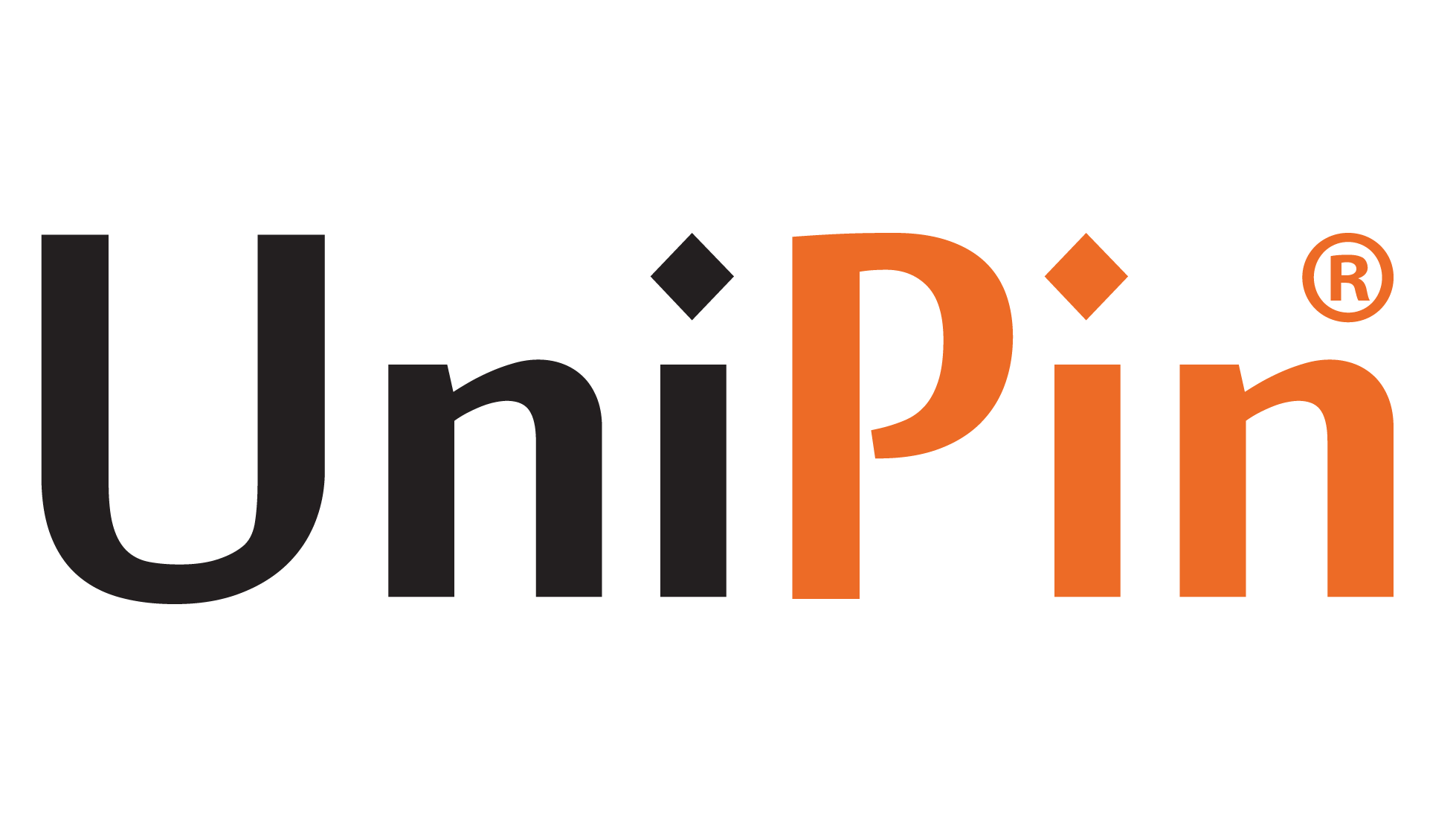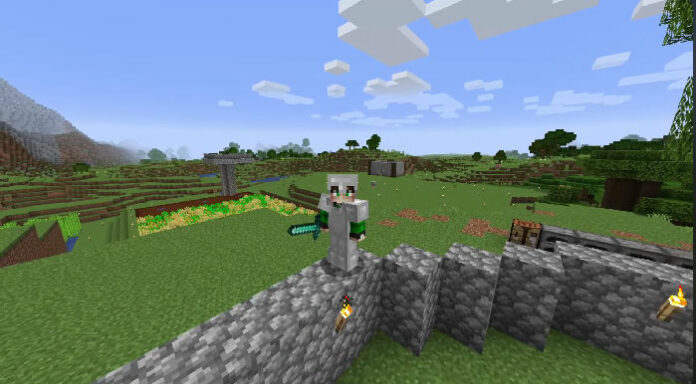Minecraft lag can truly be exasperating. Despite its immense popularity, this game can become a source of frustration when lag disrupts your experience.
There are various culprits behind the lag in Minecraft, such as low FPS, crowded servers, and ISP throttling. However, when you find yourself dealing with a laggy Minecraft, it can really dampen your enjoyment.
Minecraft Lag Explained
In online gaming, lag refers to the observable delay between a player’s action and the server’s response. It’s the noticeable gap between your input through a controller or keyboard and the subsequent display on your screen.
Minecraft Lag stems from traffic congestion on the server and the inefficient pathway taken by your internet connection. Your Internet Service Provider (ISP) might direct your internet data through a heavily congested route, resulting in significant delays during your online gameplay.
Why Minecraft Encounters Performance Issues
Rather than immediately blaming your system, it’s crucial to recognize that Minecraft demands substantial system resources. Even users with moderately powerful or high-end gaming setups have reported frequent crashes and gameplay prone to lag.
Each update aims to optimize the game for smoother performance on compatible devices. Additionally, the specific world you’re exploring in Minecraft can significantly impact the game’s performance.
Read More : Easy Guide To Finding Ore in Minecraft
Identifying the Lagging Factors
Various reasons contribute to lag experienced by online gamers, but the primary culprit is the speed and reliability of your internet connection.
While high latency leads to lag, the performance of the device running the game plays a pivotal role, too. If your device falls short of the game’s minimum requirements or needs more CPU and GPU power, system (RAM), or video (VRAM) memory, it’s highly likely that you’ll encounter lag during gameplay.
Different Types of Gaming Lag
In gaming, lag manifests in various forms, each contingent on the game being played. First Person Shooter (FPS) games, in particular, demand instantaneous player response without delays. Here’s an overview of the types of lag commonly encountered by gamers when playing online:
FPS Lag
FPS, known as Frames Per Second, relies on the computing power of the player’s system. It hinges on hardware components such as CPU, GPU, MOBO, and RAM. Insufficient specifications can cause a significant drop in FPS, leading to lag during online gameplay.
As FPS lag directly correlates with a computer’s specifications, enhancing these components can notably elevate FPS during online gaming sessions.
TPS Lag
TPS, or Ticks Per Second, pertains to server-side lag determined by the server’s speed and capabilities. Improving TPS involves reducing the server load, which can be achieved through various means, such as upgrading server hardware by increasing RAM or integrating a more robust CPU. Additionally, allocating more RAM for Minecraft enhances the game’s resource availability, ensuring an optimal gaming experience.
Latency
Latency, known as Internet lag, occurs when a player is geographically distant from the gaming server. Upon launching a game, it connects to online servers, often linking to a server far from the player’s physical location.
Consequently, higher latency emerges due to the increased distance the data must traverse, resulting in delayed transmission back to the player’s screen. This discrepancy causes a noticeable lag between the player’s screen and others. Some users attempt to open ports for Minecraft to maintain a stable connection with external servers.
Minecraft, a top-rated video game series initially released on October 7, 2011, has garnered 150 million users globally, amassing an expansive fan base.
As with most online games, issues like lag and disconnections persist. However, there exists a solution for Minecraft lag that many users need to be made aware of. In an in-depth blog, discover practical methods to address and fix Minecraft lag for a smoother gaming experience.
Read More : How to Build a Minecraft House, Easily
Improving Minecraft Performance: Addressing Lag Issues
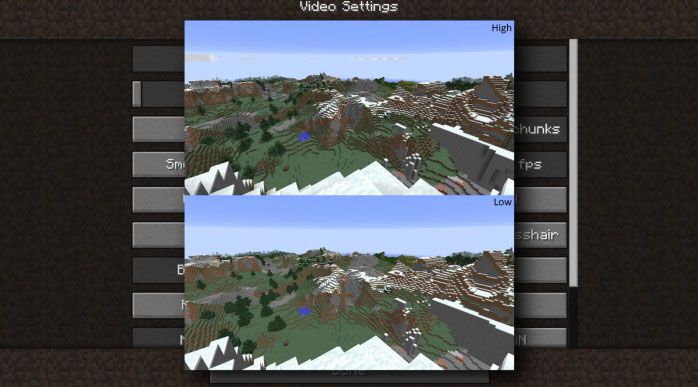
Experiencing lag in Minecraft? Rather than solely blaming your internet speed, take a moment to evaluate your system specifications against Minecraft’s minimum requirements for smooth operation.
Minimum System Specifications for Minecraft
- Processor: Intel Core i3 3210 | AMD A8 7600 APU or equivalent
- RAM: 4 GB
- Storage: 180 MB to 1 GB available space
- Graphics: Intel HD Graphics 4000 or AMD Radeon R5 series | NVIDIA GeForce 400 Series or AMD Radeon HD 7000 series
- Operating System: 64-bit Windows 7 or later
- Screen Resolution: 1024 x 768 or better
- Network: Broadband Internet connection
Meeting these minimum requirements is crucial for online play, yet optimal performance isn’t guaranteed solely by these specs.
When background processes consume CPU and RAM, they impact your gaming experience. It’s advisable to surpass the minimum requirements by a significant margin to avoid issues.
Minecraft Recommended System Requirements
For smooth gameplay on Minecraft, meeting these system requirements is advised:
- CPU: Intel Core i5 4690 | AMD A10 7800 or equivalent
- RAM: 8 GB RAM
- HDD: 4 GB (SSD recommended) available space
- GPU: NVIDIA GeForce 700 Series | AMD Radeon Rx 200 Series
- OS: 64-bit Windows 10
- Screen Resolution: 1024 x 768 or better
- Network: Broadband Internet connection
Minecraft with Ray Tracing Technical Requirements
To enjoy physically based rendering (PBR) and ray tracing in Minecraft for Windows 10, you’ll need the following:
- CPU: Intel Core i5 or equivalent
- RAM: >8 GB RAM
- HDD: 4 GB (SSD recommended) available space
- GPU: DirectX hardware ray tracing capable GPU like NVIDIA GeForce® RTX 20 Series and higher, and AMD Radeon™ RX 6000 Series and higher
- OS: 64-bit Windows 10
- Hardware: PC; Virtual reality headsets and Mixed Reality (MR) headsets are not supported.
- Minecraft Version: 1.16.200 or higher
Updating your Windows operating system and graphics drivers might be necessary to experience ray tracing. If your hardware doesn’t support ray tracing, downloading ray tracing content from the Minecraft Marketplace won’t be possible.
Read More : Top 13 Survival Tips in Minecraft, You Must Try!
Reasons Behind Lag in Minecraft
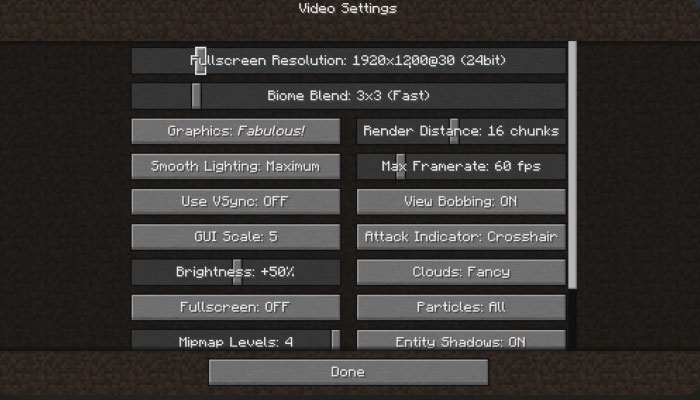
There are several common causes for experiencing lag in Minecraft:
- Overcrowded servers and inadequate RAM.
- Insufficient RAM due to multiple concurrently running applications.
- Geographical distance from the Minecraft server causes latency.
- Running numerous worlds on a server without sufficient RAM.
- The presence of too many plugins on the server overwhelms available RAM.
- Use of an outdated version of Minecraft.
- Shared Solutions to Minecraft Lag
- Adjust Video Settings
Optimize your video settings to minimize the strain on your system’s RAM and CPU:
- Launch Minecraft.
- Navigate to Options > Video Settings.
- Modify settings:
- Graphics: Fast
- Smooth Lighting: OFF
- 3D Anaglyph: OFF
- VSync: OFF
- Bobbing: OFF
- Clouds: OFF
- Lower Max Framerate: Set a lower value.
- Relaunch the game to apply changes and alleviate lag.
Given that Minecraft operates on Java, adjusting the Java Runtime Environment (JRE)
priority may help reduce lag:
- Open Task Manager by typing “Task Manager” in the Windows search.
- Go to Details and find Java.
- Right-click and set priority to High for potentially improved performance.
- Increase RAM Allocation
Allocate more RAM to Minecraft to enhance its performance:
- Run Minecraft and go to Launch Options > Advanced Settings > Add New.
- Name the setting, then click JVM arguments.
- Change Xmx2G to Xmx4G/Xmx8G to allocate more RAM (where ‘X’ is the amount in gigabytes).
- Save the changes and choose the given setting before playing.
- Assigning more RAM can enhance the gaming experience, but avoid giving beyond 75% of your device’s RAM.
Optimize Resources and Disk Cleanup
Optimize CPU and GPU resources by managing unnecessary tasks:
- Access Task Manager and end unnecessary tasks to minimize CPU usage.
- Perform disk cleanup using the Disk Cleanup utility to free up disk space and streamline performance.
- Enhance Internet Connection
A robust and fast internet connection is crucial for optimal gaming:
- Aim for low ping speeds (30-50ms ideally).
- Consult your ISP to optimize your connection for gaming, or consider switching to a better provider if needed.
- Addressing these issues can mitigate lag in Minecraft and improve your gaming experience.
To Top Up Minecraft, head over to UniPin today! Don’t miss out on the ongoing promotions and discounts awaiting you!