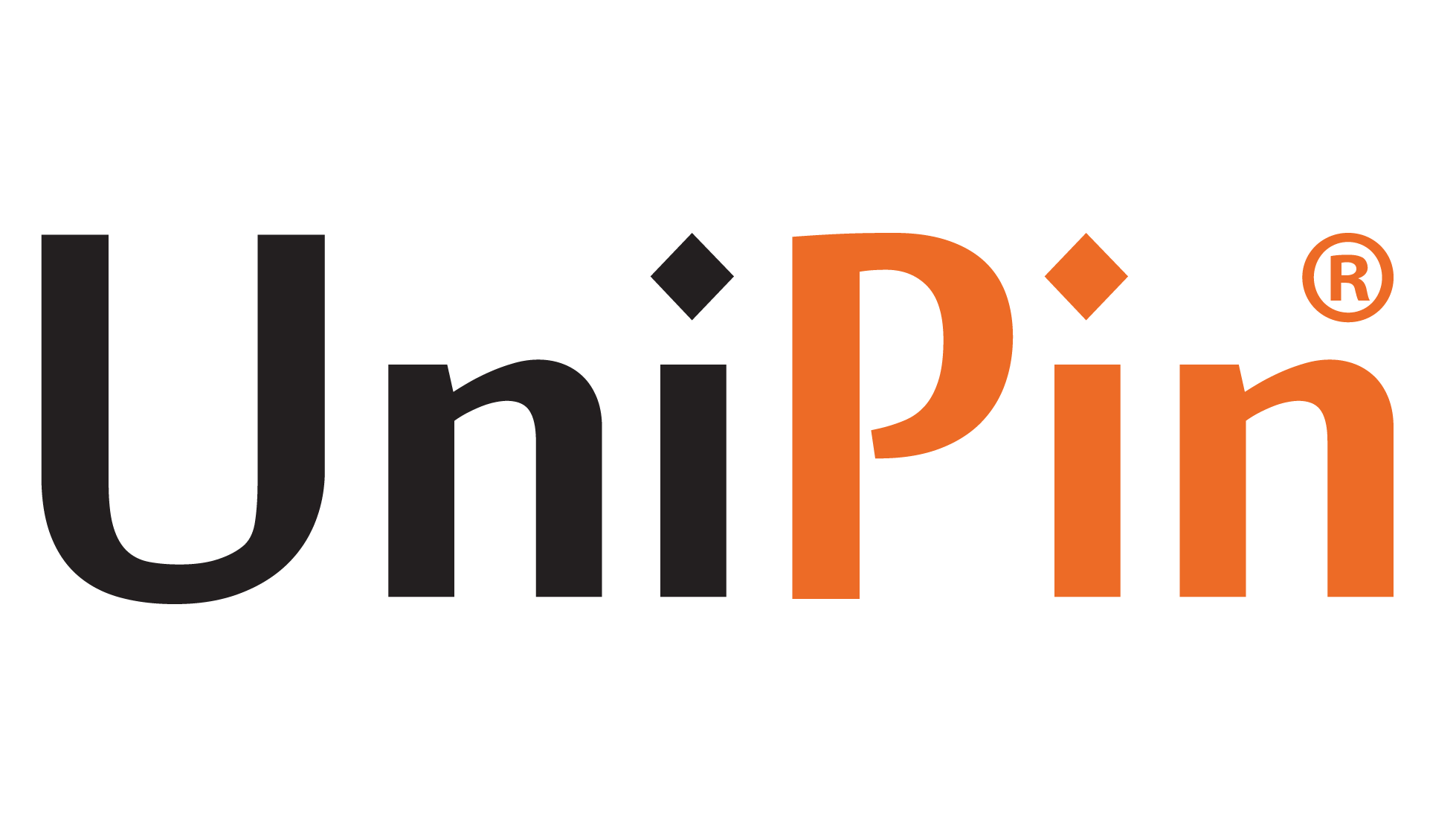Even in the expansive world of Minecraft, unexpected errors can disrupt gameplay. Luckily, developers have tackled many of these issues, assigning distinct error codes for easier identification and resolution. While some problems persist despite years of effort, players have a range of methods to tackle the most prevalent issues.
A simple restart of the game client can often resolve several Minecraft errors. However, some glitches require more than just rebooting. Specific issues demand software adjustments or a closer look at internet connectivity.
Top 5 Minecraft Error Codes and How to Fix Them
For players encountering widespread error codes, this compiled list offers insights and fixes to address these hurdles.
1. Error Code: Bat

One of the more frequent error codes seen in Minecraft: Bedrock Edition is Error Code: Bat, indicating a problem with a player’s client accessing their Microsoft account details. While this error might sometimes occur during Microsoft/Xbox server outages, it often stems from more straightforward causes.
If you encounter this issue, ensuring you’re logged into your Microsoft account within your Minecraft Launcher is crucial. Additionally, players enjoying the game outside the launcher should update their Xbox application to prevent connectivity issues.
Updating the Xbox App:
- Open the Microsoft Store app.
- Access your library.
- Click the ‘Get Updates’ button. Alternatively, if Minecraft or the Xbox app appears in the available updates section, choose to download them collectively.
Read More : How to Build a Minecraft House, Easily
2. Error Code Creeper
Among the most frequent hurdles Minecraft players encounter is the infamous Error Code: Creeper, named after one of the game’s peskiest mobs. This code arises due to network issues disrupting the sign-in process, typically stemming from an internet connection problem.
To tackle this issue, ensure a robust internet connection for signing in. Third-party antivirus and antimalware services might interfere, while firewalls can pose occasional complications.
Addressing Error Code: Creeper in Minecraft:
- Start by ensuring your device has a healthy download and upload speed. Websites like Fast.com or Speedtest.net can help check this. If speeds are in the single or low double digits, consider disconnecting other devices using the internet to free up bandwidth.
- For antivirus or firewall software, ensure that Minecraft’s executable file is exempt from the software’s protection measures. If not, consider disabling these programs temporarily until you can log in normally.
- As a last resort, resetting your modem or performing a DNS flush might help resolve connection issues.
3. Error Code: Cauldron
Another frequently encountered error, Error Code: Cauldron, typically arises when Microsoft/Mojang servers struggle to authenticate login credentials. Usually, this occurs due to issues on the Microsoft or Mojang end, especially when using a legitimate account with a purchased game.
The primary advice for this error is to check for any potential server outages for Minecraft or Microsoft. Platforms like Twitter often update players about server problems. For this error code, it’s a matter of waiting until Mojang/Microsoft resolves their technical issues.
4. Error Code: Terracotta
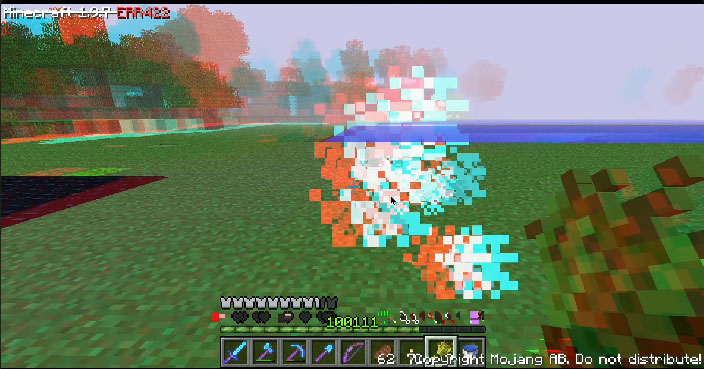
Error Code: Terracotta in Minecraft is particularly vexing as it doesn’t pinpoint a specific issue from various unexpected triggers. Troubleshooting becomes challenging due to this ambiguity.
Recommended actions for Error Code: Terracotta:
- Prioritize checking the health of your internet connection before attempting any other methods. Ensure the Minecraft Launcher, game version, and Xbox apps run the latest software versions to avoid version mismatches.
- Sign out of all Minecraft/Microsoft accounts, reset routers and the device entirely, then sign back in to see if the error persists.
- Check for any firewalls or antivirus software that might block the connection. Temporarily disabling them could facilitate a stable sign-in process.
- If all else fails, consider uninstalling Minecraft or the launcher and then reinstalling them as a last-ditch effort that might resolve the issue.
Player’s Credentials Cache Conflict
This error message in Minecraft signals a conflict between a player’s stored account information and the credentials used for login. It often indicates a mismatch between the game’s stored data and the current login credentials.
Typically, resolving this involves logging out of the account and logging back in. This solution is especially relevant if there have been recent changes in your password or account information, as Minecraft might still need to update the changes.
Read More : Easy Guide To Finding Ore in Minecraft
5. Error Code: Piglin
Error Code: Piglin occurs when the game detects multiple sign-in attempts simultaneously, particularly during multitasking or when running numerous game instances.
Addressing Error Code: Piglin:
- Close all active game windows and the launcher if needed.
- Ensure the game isn’t running in any capacity by checking the task manager or processes for the Java Platform Binary. Sometimes, this process lingers after game closure, which could cause issues. Reset or end the process if required.
- Reopen the game in a single window to check if the issue is resolved.
Piglin might also arise if the same account is accessed across multiple devices simultaneously. Verify that the game runs on a single instance on one device without logging in on another platform.
If you want to Top Up Minecraft? You can go to UniPin right now! Hurry up, promos and discounts are waiting for you!